Staying Ahead with Alerts
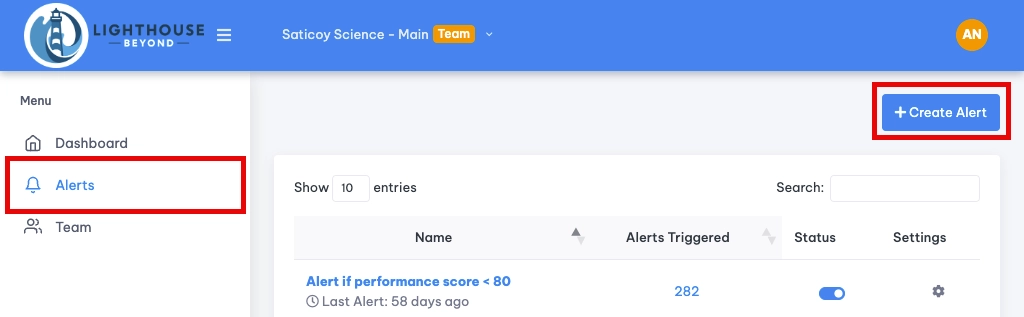
Lighthousebeyond helps you stay on top of your website's performance by providing easy-to-create, helpful alerts. Alerts are customized email notifications that inform you when specific aspects of your website's performance are doing great or need extra attention, based on the results of your audits. This guide will walk you through setting up alerts so you can quickly address any performance issues.
Creating a New Alert
Naming Your Alert:
Give your alert a descriptive name, like the subject line of an email. Choose a name that will instantly tell you what the issue is if the alert is triggered. For example, instead of "Alert 1," use something like "High Load Times on Homepage" or "SEO Score Drop on Product Pages."

Setting Trigger Conditions:
Trigger conditions specify the performance metrics or score changes you want to monitor. You can choose multiple conditions and decide if the alert should trigger when all conditions are met (using "AND") or if any are met (using "OR").
- AND (All conditions): The alert will only be sent if all specified conditions occur simultaneously on any audited pages. This is useful to avoid false alarms. For example, an alert could trigger only when both "High Server Response Time" AND "Low Page Performance Score" are met.
- OR (Any condition): The alert will be sent if any one or more of the specified conditions are met. For example, you can set an alert to trigger if either "High Largest Contentful Paint" OR "Audit-to-Audit Page Accessibility Score Decline" are detected.
Choosing What to Monitor:
| Category | Condition | Description |
|---|---|---|
| Overall Performance | Low Page Average Score | Triggers if the average score of any individual page falls below your set level. |
| Audit-to-Audit Page Score Decline | Alerts if a page's overall score drops significantly between audits. | |
| Speed | High Speed Index | Alerts if pages are loading too slowly, based on how quickly the visible parts of a page appear. |
| High Total Blocking Time | Indicates potential delays when users try to interact with your page. | |
| High Server Response Time | Notifies you if your server response time is too high. | |
| High First Contentful Paint | Indicates how long it takes for the first bit of content to appear on the screen. | |
| High Largest Contentful Paint | Similar to FCP, but focuses on the largest piece of content. | |
| Large Page Size | Alerts if any of your pages are becoming too large, which can slow down loading. | |
| User Experience | High Cumulative Layout Shift | Detects if a page jumps around while loading, which can be a frustrating user experience. |
| Individual Page | Low Page Performance Score | Triggers if any single page's performance score dips below your set level. |
| Low Page Best Practices Score | Alerts if any single page isn't following web best practices. | |
| Low Page SEO Score | Notifies you if any page's SEO score drops. | |
| Low Page Accessibility Score | Alerts if any page's accessibility score needs improvement. | |
| Audit Comparisons | Audit-to-Audit Page Performance Score Decline | Compares performance scores between audits for individual pages and triggers alerts when scores significantly drop. It tracks how a page performs over multiple audits. |
| Audit-to-Audit Page SEO Score Decline | Tracks decreases in SEO scores between audits. | |
| Audit-to-Audit Page Accessibility Score Decline | Monitors declines in accessibility scores between audits. | |
| Audit-to-Audit Page Best Practices Score Decline | Detects drops in best practices scores across audits. |
Note: For alerts that compare between audits, Lighthousebeyond compares the most recent audit to the one immediately prior to ensure accurate detection of performance changes.
Applying Alerts to Audits:
You can apply your alert to all audits or select specific ones. This is useful because different parts of your website may have different performance goals. For example, your homepage might have a stricter performance target than your blog archive. You could create separate alerts with different thresholds for each. Your homepage may have an alert that the 'High Speed Index' threshold is set at 5 seconds, while your blog threshold may be set at 10 seconds.
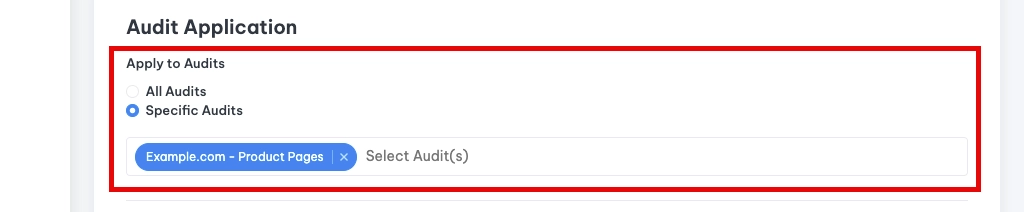
Notification Settings:
- Immediately: Receive an email right after an audit finishes if any pages trigger the alert. Best for critical issues.
- Daily Digest: Get one email per day summarizing all triggered alerts. Good for less urgent matters.
- Weekly Summary: Receive a weekly overview of all triggered alerts. Ideal for monitoring trends and overall performance.

Choosing Recipients:
Select the team members who should receive the alert notifications. These users need to be added to your Lighthousebeyond account. If a team member is not listed, invite them to your account. You can add up to 20 team members with our Starter and Business plans and even more with Enterprise options.
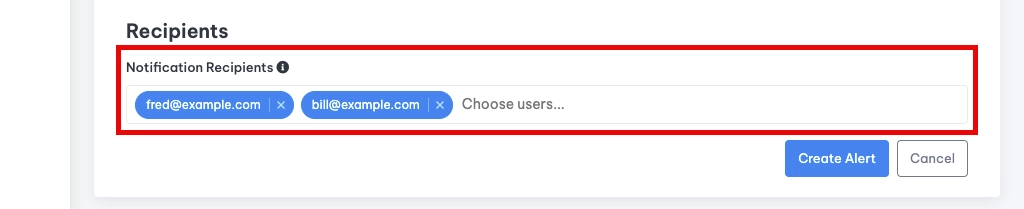
Best Practices for Setting Alerts
Start Small: Begin with a few key metrics that are most important to your business goals.
Set Realistic Thresholds: Refer to your current performance data in Lighthousebeyond to understand what's normal for your site and set reasonable thresholds.
Review and Adjust: Regularly review your alerts and adjust them as needed based on your site's performance and goals. This helps prevent alert fatigue.
